In case you missed it: Huge news from the Internet last week–Google Reader is shutting down! (insert scream here). As of July 1, 2013, Google Reader will be no more.
This move by Google has angered thousands across the Internet, with the exception of at least one person: Me.
Because I transitioned to Feedly–a much easier and more efficient way to view and consume your feeds, blogs and sites you follow on a daily basis.
I’ve always been more of a visual learner. It’s why I love reading magazines so much vs. the newspaper (which can be more text heavy).
And that’s actually a good metaphor for Google Reader (the Wall St. Journal) and Feedly (ESPN the Magazine).
I know you’ve heard all about the alternatives to Google Reader last week, but I’m here today to encourage you to switch over to Feedly. I’m not getting paid to say that–I just think it’s a superior tool. And here’s eight reasons why:
It’s a simple migration
Feedly says it’s been anticipating this move for some time now, so they’re prepared. They have a seamless transition plan in place. Take advantage before July 1.
It just looks better (a LOT better)
Much like other Google products, Google Reader wasn’t the easiest thing to look at. In fact, it was pretty damn utilitarian. And, some folks liked that about Google Reader. I didn’t. I prefer Feedly’s much more magazine-like layout. It’s easier to scan (key for me). And, because it includes images with many posts, it gives me more visual clues as to what they post is about–and whether I should read it.
Integration with Buffer
One of the newer Feedly features is its new integration with Buffer, the popular social media sharing tool. By clicking on the sharing app within Feedly (usually in the upper right-hand corner), you can share directly to Twitter, Facebook or G+. But, you can also share via Buffer–an option more people are using to spread out shares throughout the day.
More ways to organize than Google Reader
I love that I can organize my Feedly the way I want it. The tool gives you the opportunity to play with the layout in a number of different ways.
By title:
By date/time of post:
In magazine layout:
In more of a mosaic-type pattern:
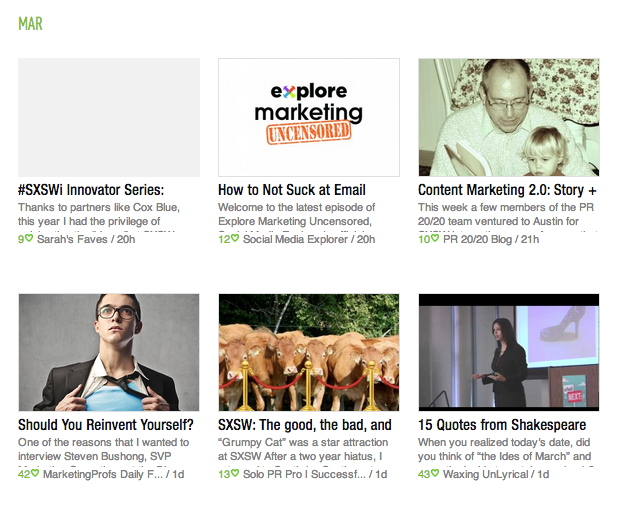 And finally, in full article mode:
And finally, in full article mode:
You can also organize your categories with a few simple clicks. Simply click on “organize” under your name in the upper-left-hand corner and you’ll get this pane:
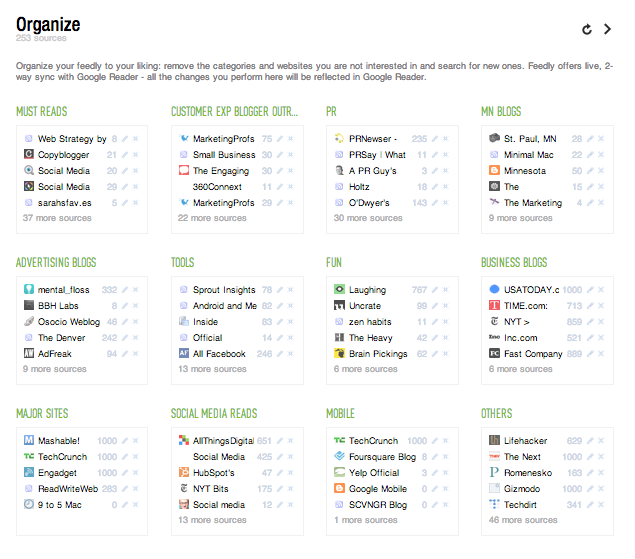 Once you’re here, you can mark posts as read by blog/site, delete blogs/sites you no longer read and see how many posts are in your queue. Plus, you can add categories with a simple click. No new functionality here compared with Google Reader, but I just like the way it’s layed out visually.
Once you’re here, you can mark posts as read by blog/site, delete blogs/sites you no longer read and see how many posts are in your queue. Plus, you can add categories with a simple click. No new functionality here compared with Google Reader, but I just like the way it’s layed out visually.
The mobile app is outstanding
Besides coming in varieties for iOS, Android and Kindle, the Feedly app is just plain better than Google Reader. Check out a screen grab of my iPhone app below:
Look how pretty it is? 🙂 Seriously though, how easy is this to scan and filter through while you’re on the run? And the best part? Posts are so easy to share using the mobile app. Just click on the share box in the lower left-hand corner and the follow scroll bar appears on the right-hand side (see below). You can share via email, Twitter, Facebook, G+–or through Buffer (see again, below).
The iPad app is just as easy to use–here’s a glimpse:
Same concept as the iPhone app–easy to scan by swiping, and easy to share. Exactly what you need to read and share easily on the go.
Exploring for new blogs takes just a couple clicks
Another way to find new blogs within Feedly: The “explore” function. You can find it on the right-hand-side of the page–it’s the little spyglass icon. Just click on that and you’ll get this pane.
This gives you a number of options: Search by the topics Feedly has suggested (middle), use Feedly’s “Starter Kit” (bottom), or the easiest way, just search by keyword/topic at the top. Three easy ways to search and find the blogs that are important to you. The search by keyword at the top isn’t an exact science, but it should complement your existing searches (try Alltop for this–best way to find new blogs by category).
Feedly suggests new blogs for you
When you set up new categories in Feedly, it does a nice little Spotify-like thing for you: It recommends blogs it thinks you might like based on the ones you’re following already. In this case, it’s taking the PR blogs I’m currently reading and suggesting a few it believes I might enjoy. I don’t always follow these blogs, but I like that Feedly is suggesting them.
Feedly tracks what you’ve been reading
Another neat little feature in Feedly: You can track what you’ve been reading. Just click on the “history” link in the bottom left-hand corner and you can see all the posts you’ve clicked on and read in the past day/week/month/year. It’s like your own little Feedly bookmarking system!
My lone drawback to Feedly (which is also a drawback for most other reader tools) is the lack of integration with an effective social bookmarking tool (namely Diigo, which I use or Delicious). Guessing that may come soon.
So, those are my reasons for using Feedly. Convinced?

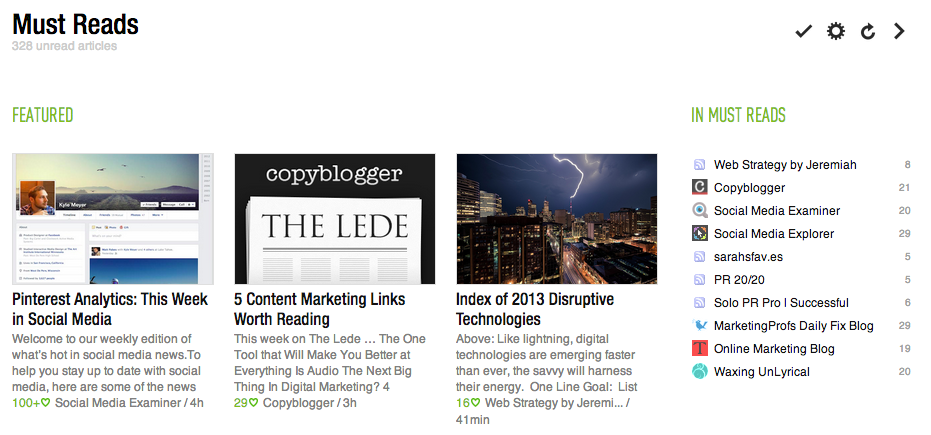
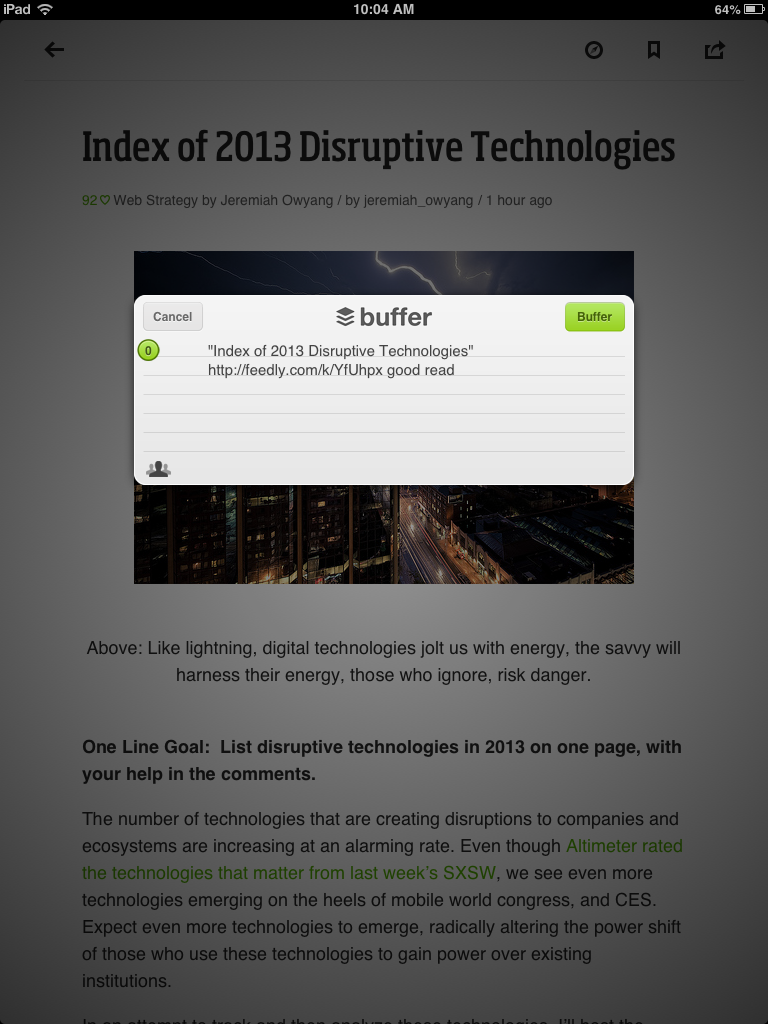
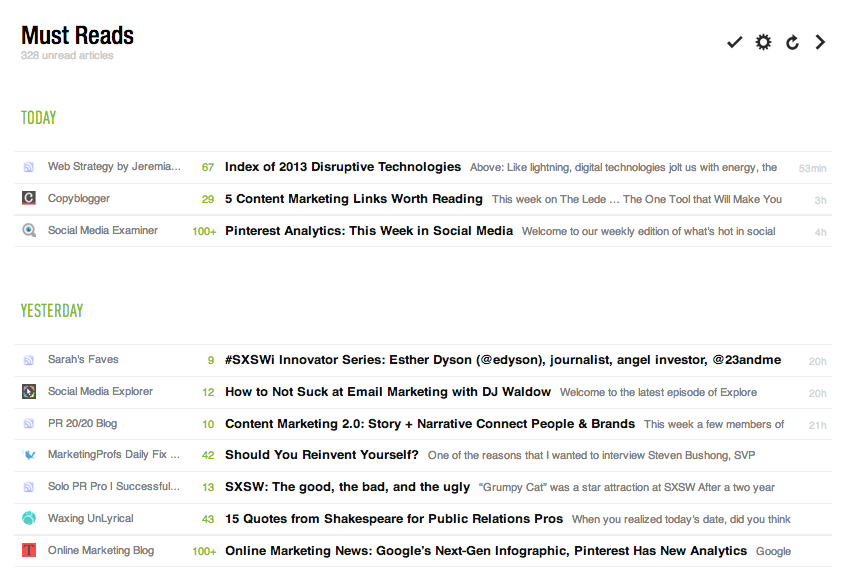
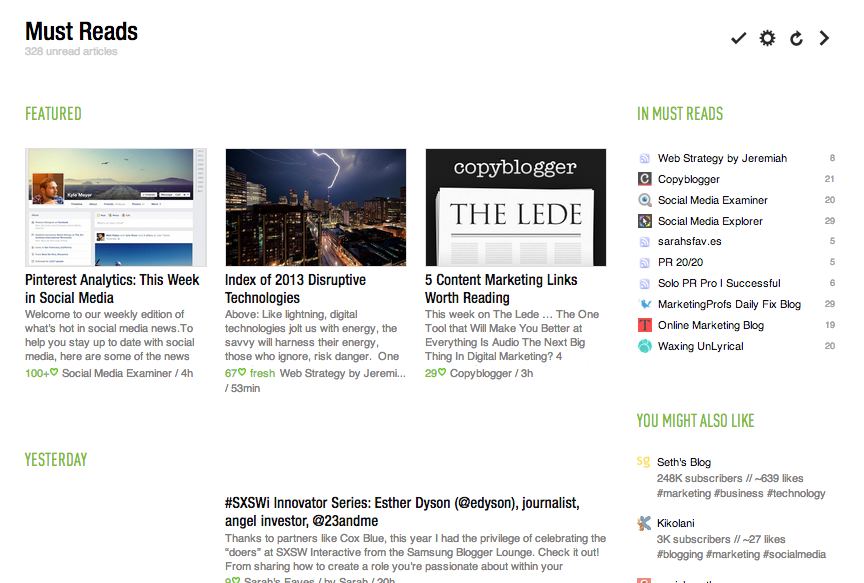
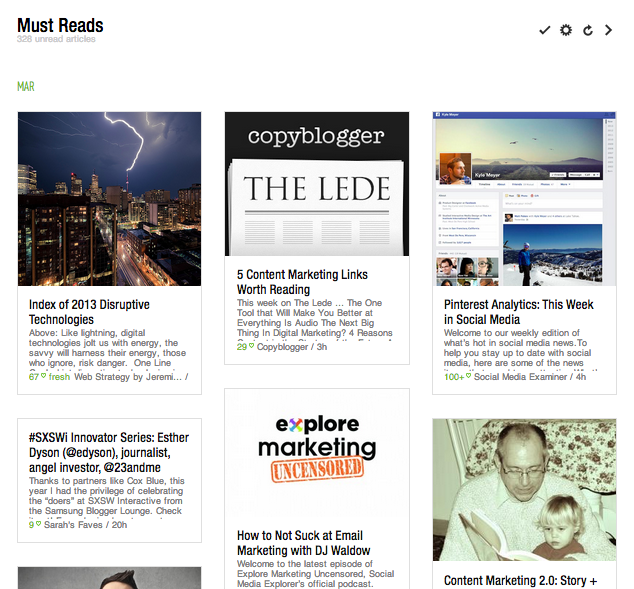
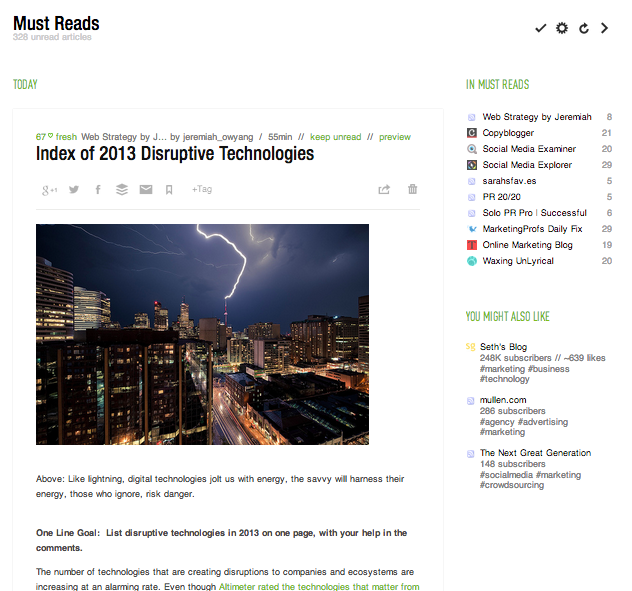
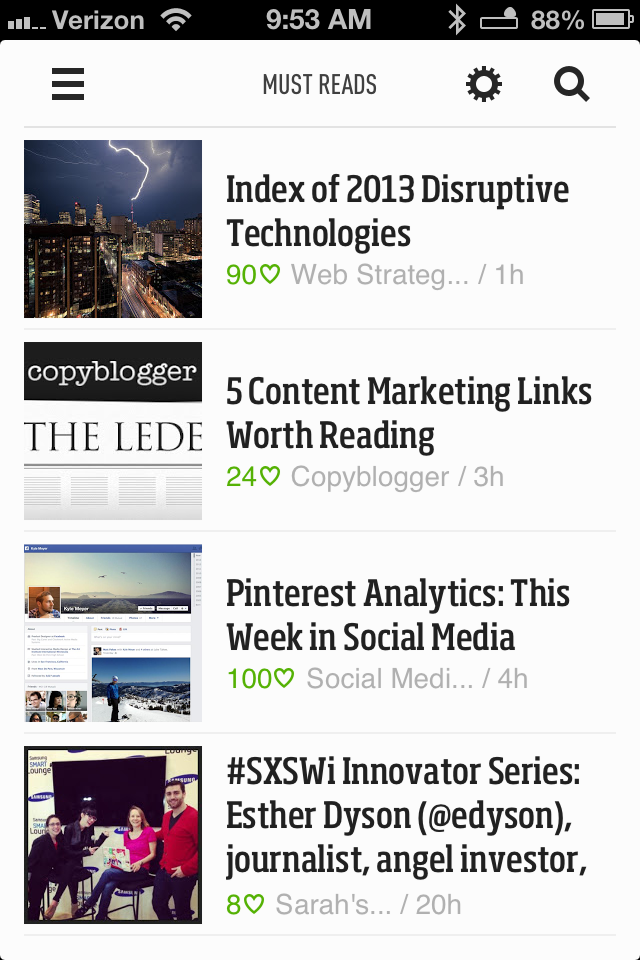
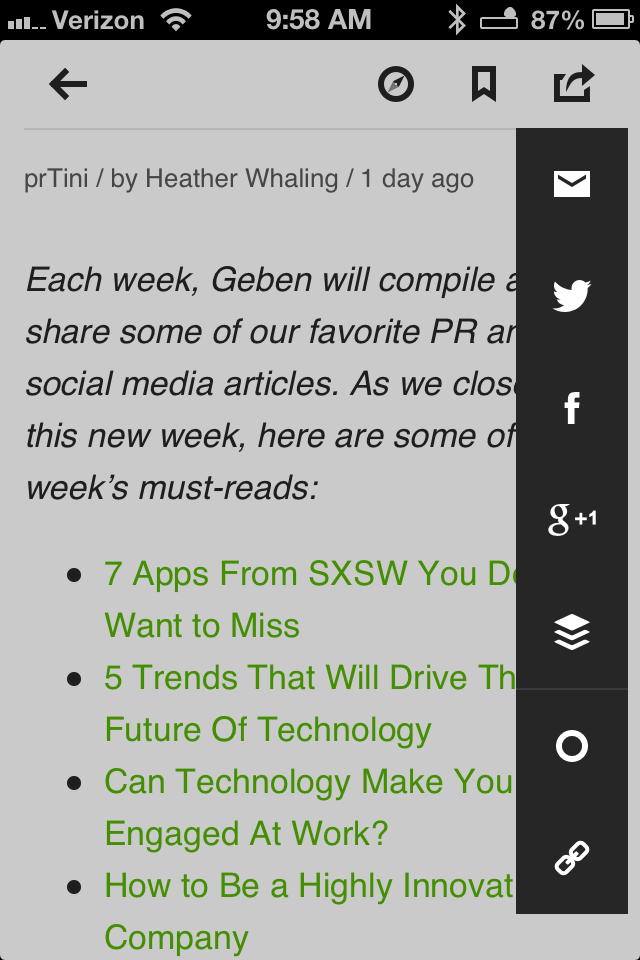
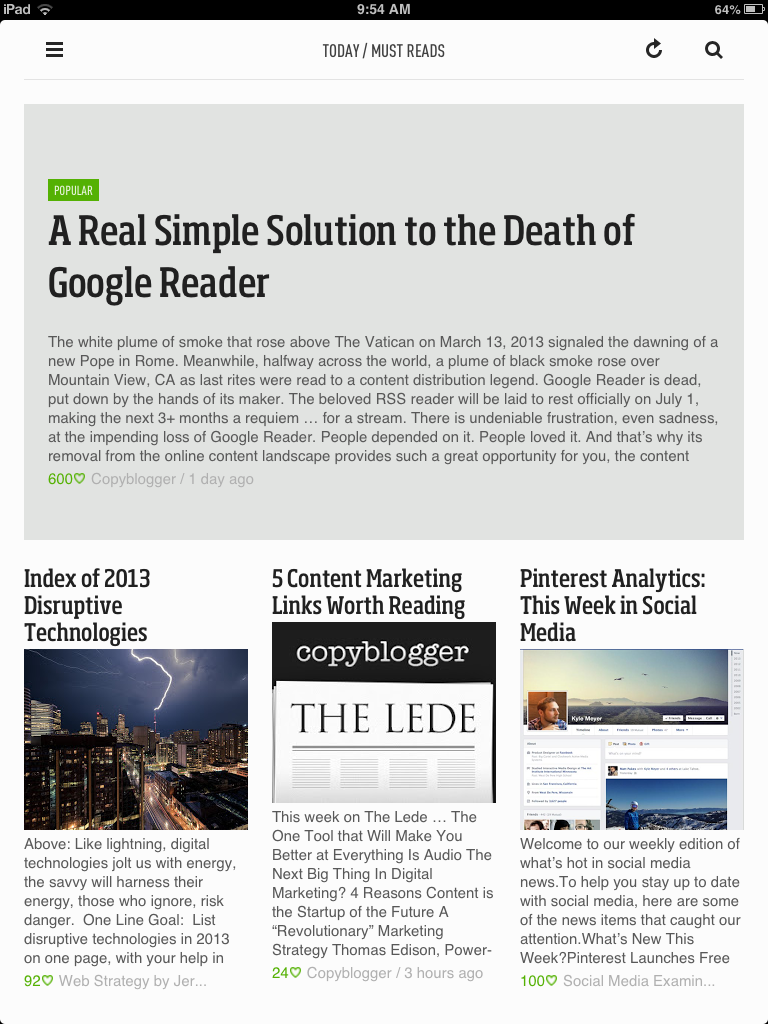
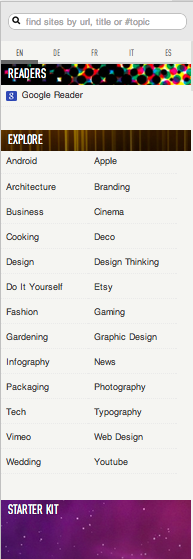
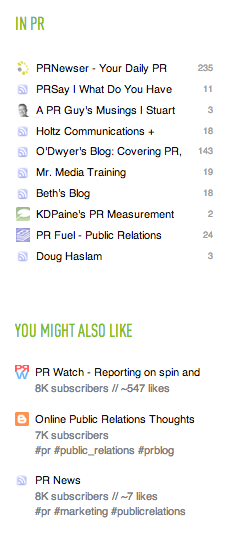
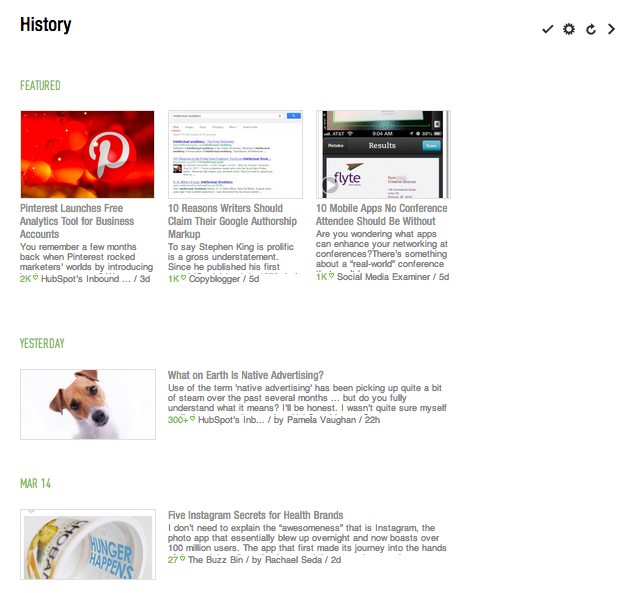
0 Comments